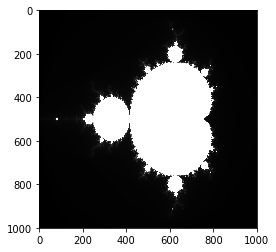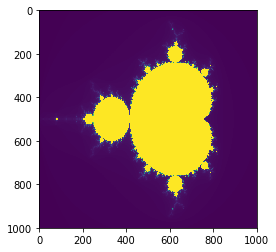Jupyter Notebookでpgm imageを表示させる方法ということで、先ずはこのサイトから拝借した下記のコードを実行してpgm画像を作成する。
#! /usr/bin/env python
#
import numpy as np
import pycuda.autoinit
import pycuda.driver as drv
import pycuda.gpuarray as gpuarray
import pycuda.tools
#from pgma_io import pgma_write
from pycuda.compiler import SourceModule
from pycuda.elementwise import ElementwiseKernel
#
# Define the kernel function: ( "arguments", """text""", name=name ).
#
complex_gpu = ElementwiseKernel(
"float xmin, float xmax, float ymin, float ymax, int xnum, int ynum, int count_max, int *count_gpu",
"""
float ci;
int col;
float cr;
int k;
int row;
float zi;
float zi_new;
float znormsq;
float zr;
float zr_new;
//
// I, the value of the 1-dimensional thread index, is automatically supplied.
//
col = i % xnum;
row = i / xnum;
cr = ( ( xnum - col - 1 ) * xmin + col * xmax ) / ( xnum - 1 );
ci = ( ( ynum - row - 1 ) * ymax + row * ymin ) / ( ynum - 1 );
count_gpu[i] = count_max;
zr = 0.0;
zi = 0.0;
for ( k = 0; k < count_max; k++ )
{
zr_new = zr * zr - zi * zi + cr;
zi_new = 2.0 * zr * zi + ci;
zi = zi_new;
zr = zr_new;
znormsq = zr * zr + zi * zi;
if ( 4.0 <= znormsq )
{
count_gpu[i] = k;
break;
}
}
""",
name = "mandlebrot_gpu"
)
def mandelbrot_pycuda ( ):
print ( '' )
print ( 'MANDELBROT_PYCUDA:' )
print ( ' PyCUDA version' )
print ( ' Compute the Mandelbrot set and save it in a graphics file.' )
xmin = -2.0
xmax = 1.0
ymin = -1.25
ymax = 1.25
xnum = 1000
ynum = 1000
count_max = 250
print ( '' )
print ( ' X range: [ %g, %g ]' % ( xmin, xmax ) )
print ( ' Y range: [ %g, %g ]' % ( ymin, ymax ) )
print ( ' Xnum = %d x Ynum = %d = %d Pixels' % ( xnum, ynum, xnum * ynum ) )
print ( ' Maximum number of iterations = %d' % ( count_max ) )
#
# Allocate a CPU vector.
#
count_cpu = np.zeros ( xnum * ynum ).astype ( np.int32 )
#
# Link it to a vector on the GPU.
#
count_gpu = gpuarray.to_gpu ( count_cpu )
#
# Perform the calculation on the GPU.
#
complex_gpu ( \
np.float32 ( xmin ), \
np.float32 ( xmax ), \
np.float32 ( ymin ), \
np.float32 ( ymax ), \
np.int16 ( xnum ), \
np.int16 ( ynum ), \
np.int16 ( count_max ), \
count_gpu )
#
# Copy the GPU vector to the CPU vector.
#
count_gpu.get ( count_cpu )
#
# Reshape the CPU vector to an array.
#
count_cpu = count_cpu.reshape ( xnum, ynum )
#
# Save the array as PGM graphics file.
#
file_name = 'mandelbrot_pycuda.pgm'
comment = 'mandelbrot_pycuda.pgm'
%time pgma_write ( file_name, comment, xnum, ynum, count_max, count_cpu )
print ( '' )
print ( ' Plot saved in file "%s"' % ( file_name ) )
#
# Terminate.
#
print ( '' )
print ( 'MANDELBROT_PYCUDA:' )
print ( ' Normal end of execution.' )
return
def pgma_write ( file_name, comment, width, height, maxval, gray ):
#*****************************************************************************80
#
## PGMA_WRITE writes an ASCII PGM graphics file.
#
# Licensing:
#
# This code is distributed under the GNU LGPL license.
#
# Modified:
#
# 13 May 2017
#
# Author:
#
# John Burkardt
#
# Parameters:
#
# Input, string FILE_NAME, the name of the file.
#
# Input, string COMMENT, a comment, which may be empty ('');
#
# Input, integer WIDTH, HEIGHT, the width and height of the graphics image.
#
# Input, integer MAXVAL, the maximum allowed gray value.
#
# Input, integer GRAY[WIDTH,HEIGHT], gray values between 0 and MAXVAL.
#
file_type = 'P2'
file_handle = open ( file_name, 'wt' )
file_handle.write ( "%s\n" % ( file_type ) )
file_handle.write ( "#%s\n" % ( comment ) )
file_handle.write ( "%d %d\n" % ( width, height ) )
file_handle.write ( "%d\n" % ( maxval ) )
for i in range ( height ):
for j in range ( width ):
file_handle.write ( " %d" % ( gray[i,j] ) )
file_handle.write ( "\n" )
file_handle.close ( )
return
if ( __name__ == '__main__' ):
mandelbrot_pycuda ( )
スポンサーリンク
IPython.display編¶
from IPython.display import Image, display
display(Image("mandelbrot_pycuda.pgm"))
スポンサーリンク
matplotlib.image編¶
matplotlib.imageも簡単な方法だが、これもpgmは扱えない。
import matplotlib.pyplot as plt
import matplotlib.image as mpi
img = mpi.imread('mandelbrot_pycuda.pgm')
plt.imshow(img)
plt.show()
スポンサーリンク
PIL.Image編¶
残念ながらPIL Imageもpgmファイルを扱えない。
from PIL import Image
img = Image.open('mandelbrot_pycuda.pgm')
plt.imshow(img)
plt.show()
スポンサーリンク
opencv編¶
やはり最後はopencvということで、これだとpgm画像を表示できる。
import numpy as np
import cv2
import matplotlib.pyplot as plt
# Load an color image in grayscale
img = cv2.imread('mandelbrot_pycuda.pgm', 1)
plt.imshow(img, cmap='gnuplot2')
plt.show()
import numpy as np
import cv2
import matplotlib.pyplot as plt
img = cv2.imread('mandelbrot_pycuda.pgm', 0)
plt.imshow(img)
plt.show()
スポンサーリンク